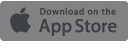This post is very much aimed at my mother, and others in the same position as her, who have been making noises about joining Facebook for years (for their business) but haven’t quite made the leap. It can be daunting to join a network long after everyone else, especially if you’re not 100% comfortable with the workings of the internet in general, but if you are running a business, it’s often expected that it will have a Facebook page.
However, as I often tell people, it’s better not to have a social media account at all, than have a badly maintained one. So before starting, it’s important that you make a commitment to yourself to spend a little time on Facebook every week, especially when you are first starting out.
Personal Profile
It’s not currently possible to have a Facebook page without having a personal Facebook account.
Your first step therefore is to create a personal Facebook account. Don’t worry, you don’t have to input too much information into it if you don’t want to.
Steps to creating a personal profile:
1. Go to Facebook.
2. Enter your information in ‘Create an Account’: name, email, etc.
Next, Facebook will ask you to find your friends. ‘Friends’ here means anybody that you know in real life that you would like to share things with online: family, acquaintances, colleagues etc….
(You can skip this step if you would rather not find friends yet. You can add them later)
Facebook then gives you the opportunity to fill out more information about yourself, such as your current city, or your interests. You can also skip this step and add to it later once you’re a little more comfortable with Facebook.
The one step I would recommend you definitely take is upload a picture. It’s not called Facebook for nothing after all! This will add credibility to your profile and reassure your friends that it is indeed you.
(again you’ll be able to change that picture later if you’re fed up with it!)
Confirm your Facebook profile
To complete the sign up process you will be sent an email from Facebook with a link you need to click. This is to confirm that it is indeed you signing up for an account!
Facebook News Feed
I would recommend getting used to your personal Facebook profile first before creating a Facebook page.
The first page you will see when logging into Facebook is called the News Feed. It shows all the things that your friends have been sharing (if you have added any friends). This will probably include baby/cat photos, written updates, links to other websites, etc. You can 'like' their updates or comment on them. (Liking a post is like giving them a thumbs up without going to the effort of crafting a reply).
Click on the different headers, have a good look around the website (more information on them here). If you get lost, click ‘Home’ at the top of the page and it will bring you back to the News Feed.
Next to ‘Home’ you will notice your name and picture, click on it to visit your profile and make any changes to it.
Creating your first update
There’s a box at the top of the page asking you ‘what’s on your mind?’
Click on it to type anything you want. You’ll see that above the text box, Facebook gives you a couple of options, such as adding photos to your update. You can also ‘tag’ a friend. This means that their name will appear in your update (they will get a notification in turn).
Notifications
At the top of the page, next to ‘Home’, you will notice three icons, one of which is a globe. Click on it to see any notifications.
Notifications tell you when someone is interacting with you: perhaps they have tagged you in an update (see above), perhaps they are commenting on your recent update, perhaps they have uploaded a picture with you in it!
Miscellaneous
These are just the basics, there is so much that you can do with Facebook such as create or RSVP different events, upload a photo album to share with your friends, join a group of like-minded people, privately message people,…
You can also categorize friends into different lists (such as ‘acquaintance’, ‘colleague’, etc) and control which of these lists you share updates with. I won’t be covering these this time!
Creating a Facebook Page
Once you’re comfortable using Facebook personally, you should create a Facebook business page. A page is basically going to be the shop window for your business.
1. Go to Create a Facebook Page
2. Choose what kind of business page best describes your business (you’ll be given six options, such as local business, brand, company, artist, …)
Setting up your business page is in many ways similar to setting up a Facebook profile. A few key things to focus on:
- Fill out the ‘About’ section. Summarize your business in one or two sentences. This is often the first thing people look at.
- Upload a profile picture. This is essentially your business card, so it’s worth thinking about what best summarizes your business. Logos are often used, or the picture of the owner to give it a personal touch.
- Upload a cover picture. A cover picture is much bigger than a profile one, so needs to be of good quality. If you’re worried about sizes or uninspired about what to use, you can create one on Canva, they have lots of templates there.
- Invite people to ‘Like’ your page. Liking a page means that you are following its activity. In other words, if you update your page, it will appear in the newsfeed of those who have liked the page.
- You can add further information about your business by clicking on the ‘About’ header (it’s below your cover image). Hover your mouse over any section, and you’ll see a little ‘Edit’ sign pop up. Click it to edit. I would recommend adding your website as a priority.
Updating your page
Now that you’re set up, it’s time to actually create some updates: share photos, create a status, link to your website, articles, etc….
You can schedule your posts, so that you don’t drown people with your updates in one go. To do that, when you’re creating an update, notice the little downwards arrow next to ‘Post’. Click it and select ‘Schedule’. You can then choose the date and time that you would like the post to appear.
The Admin Dashboard
You can access all sorts of information on your page, by looking at the headers above the cover photo: Page, Messages, Notifications, Insights, and Publishing Tools.
The important ones are Messages (your clients might contact you privately there, asking you questions), Insights (find out how many people have been visiting your page).
Publishing Tools
is good for managing your scheduled posts, you can edit and delete them there.
Notifications
will let you know whenever anyone has posted on your page, while Page will bring you back to the main page.
Onwards
These are just the basics for creating a Facebook page, once you’ve set yourself up, I would recommend setting yourself a reminder to update it once a week with useful and relevant content.
Don’t forget to share your new page with your contacts: email them a link, add it to your website and your business card. The more people ‘like’ it, the more useful you will find it.





/Passle/53d0c8edb00e7e0540c9b34b/MediaLibrary/Images/2025-06-24-15-50-59-531-685ac963d81bf11b7522dd8e.png)
/Passle/53d0c8edb00e7e0540c9b34b/MediaLibrary/Images/2025-12-18-10-52-26-493-6943dceac311190ddba15d64.jpg)
/Passle/53d0c8edb00e7e0540c9b34b/MediaLibrary/Images/2025-12-16-15-16-25-843-694177c9190f803408651724.jpg)
/Passle/53d0c8edb00e7e0540c9b34b/MediaLibrary/Images/2025-12-09-11-05-31-284-6938027b1b6076d9d8980f1e.png)
/Passle/53d0c8edb00e7e0540c9b34b/MediaLibrary/Images/2025-12-04-20-27-35-105-6931eeb7f170698845c6b19b.jpg)